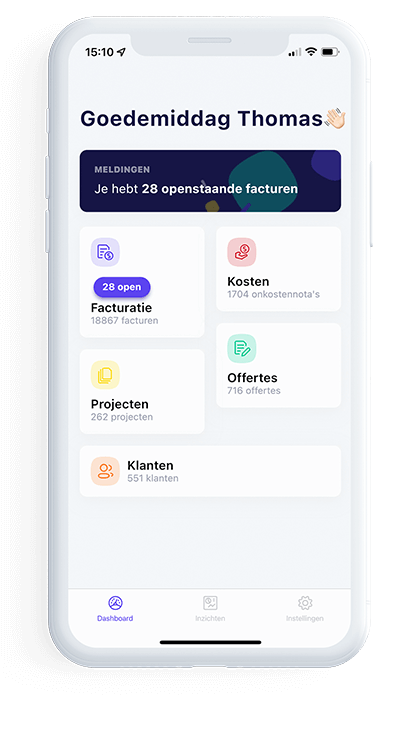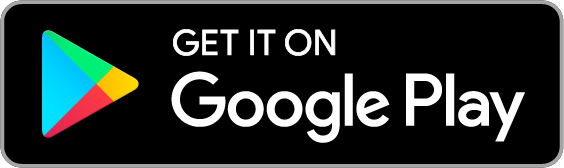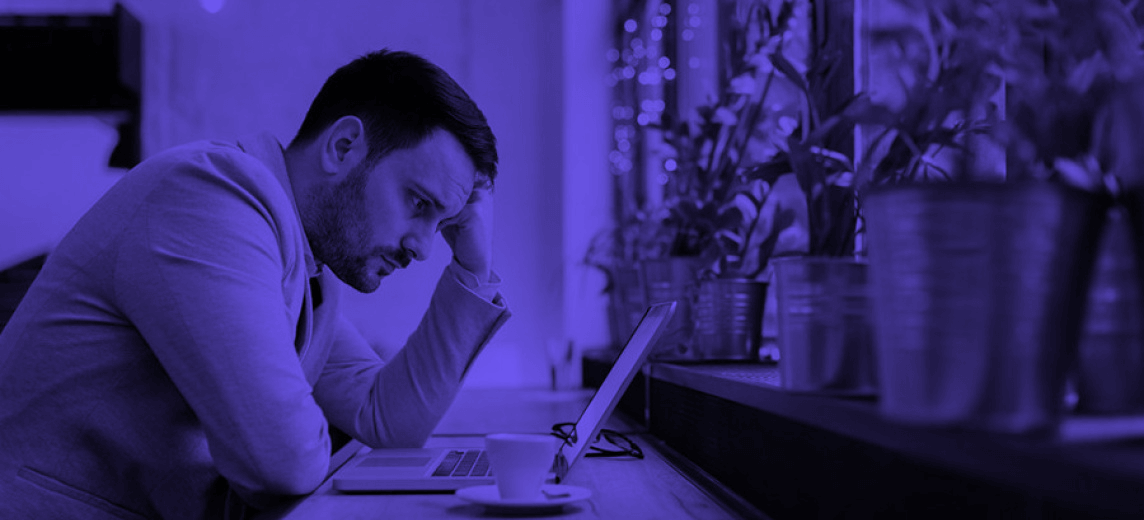
Quoting Software - Which program is best?
You can choose from a myriad of quoting software programs. Testing them takes time: you have to install, try out and compare the tools to find out which fits your needs. This is the reason many businesses stick to programs they are familiar with: Office software. But is that really your best option? Let’s find out…
Key takeaways
Spreadsheet tools can do all the calculations for your quotes, such as subtotals, prices and VAT. But these programs rarely make your offers look nice and professional.
It is easier to control the layout of your quotes in Word Processors than in Excel.
The combination of Word and Excel is your best option to create quotes with Office software.
Cloud Office software makes your quotes accessible everywhere. But you need to do a lot of additional effort to turn it into a user-friendly quotation management software.
Quoting software combines the power of Word, Excel and the cloud. With a good quoting program, you can create and manage your invoices, too.
Why do businesses create quotes with Office software, anyway?
Many start-ups use Excel or Word. And even established companies still use Office software in their sales process.
It makes absolute sense to create your quotes with software you are familiar with.
Office software is designed to perform common administrative tasks.
Before you started your business, you certainly got used to Word and Excel.
You probably already have a licence for the software. This makes it cheaper than buying additional software to create quotations.
Office software seems a logical choice, but is it also your best option? Let’s find out…
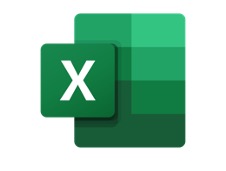 Creating quotations in Excel
Creating quotations in Excel
Prices and calculations are important elements of your quotation. You can do the calculations by heart, or with a calculator. Or you can rely on the power of Excel.
The program is a calculating champion, and therefore it’s tempting to use it as a tool for your quotations.
Besides MS Office software, there are plenty of alternatives:
Google Sheets. You can use it for free if you have a Gmail account. It works in your browser, so you don’t have to install the software. The more powerful version is included in the paid Google Workspace.
Calc from OpenOffice is an open source variant. It’s free, but you need to install it on your computer.
All spreadsheet programs have advantages in common as quoting software. To keep things simple, we will refer to them below as Excel.
Benefits of Excel to create quotations
#1 Get rid of your calculator
Excel takes care of all the calculations on your quote. Even complicated ones are finished in milliseconds.
Enter your raw numbers in tables and columns and a calculation formula will do the magic for you.
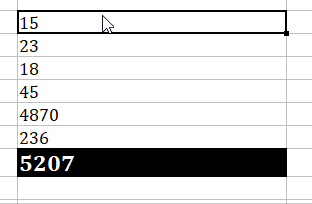
The results of calculations appear in your document correctly. Provided you…
use the right formulas for calculations on your quotation
enter the right quantities, prices, discounts, VAT, etc.
Excel is a computing marvel. It saves you time, but you have to learn to work with the program.
#2 Excel is somehow easy to master
Are you new to spreadsheets, but do you have experience with programs from the same Office software family? In that case, you know how to perform certain tasks, such as open, save or copy a document.
Maybe you even use Excel…
as a tool to keep track of your business expenses?
In that case, you will for sure succeed in preparing a quotation with it too. You can even level up your game and become an Excel power user.
It is, for instance, possible to import external data into your Excel quotation file from a database...
#3 Linking a database to your Excel quote
Instead of pasting data in your Excel quotation file, you can import data from another document, or even from a database such as Access or MySQL.
To do so, you need to use a so-called Power Query. It takes some time to figure it out, but the effort may be worth it. Think, for example, of importing:
descriptions and prices of your products and services
details of your customer’s data such as address, name, VAT number, etc.
All of this sounds great, doesn’t it? But the truth is that Excel is not a plug and play solution for quotes.
You need to design, create, populate and maintain your databases with the greatest care and eye for detail.
You need to create a new link to your external database for every new quotation.
You also have to check that you are using the right / most recent database.
Etc.
If you only make a few quotations per month, there is a faster way…
#4 Excel quotation templates
You can create templates in all Office programs. The advantage is that you only have to create a layout once for your quotes. Then you can easily re-use it afterwards.
This saves you a lot of time, despite the fact that creating a template does take some effort. How much? That depends on your knowledge of spreadsheet programs.
If you don’t have the patience or skills to dive into this, you can also use a shortcut…
#5 Copy and paste Excel quotation files
If you have created one quote in Excel, you can reuse this file endlessly.
Copy your Excel file.
Paste it in a folder or on your desktop.
Rename the file to avoid mistakes.
Open the copy of your quotation and adjust the data.
This method is clearly the easiest one.
But even then, you are still using Excel. And the program has some serious drawbacks…
Disadvantages of Excel as a quotation tool
Excel has 3 major disadvantages as quoting software.
#1 Always double-check Excel
Excel doesn’t make calculation errors, but the calculations are based on data and formulas. Excel will tell you if a formula is incorrect, but it won’t check if you are entering the correct data in the cells.
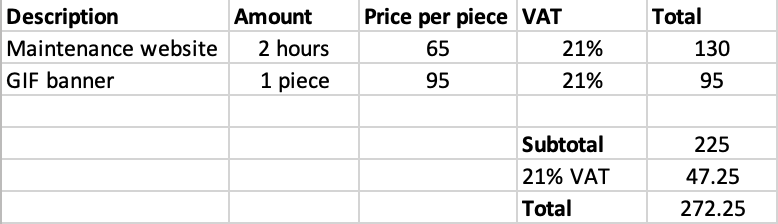
You always have to check yourself:
Which VAT rate do you need to apply in your offer?
Are you using the correct prices?
Are the formulas applied to the correct range of cells?
All of this requires extra time and focus from you.
#2 A good quotation is more than listing your prices
Quotations consist of more than prices. You have to type in and check this data too.
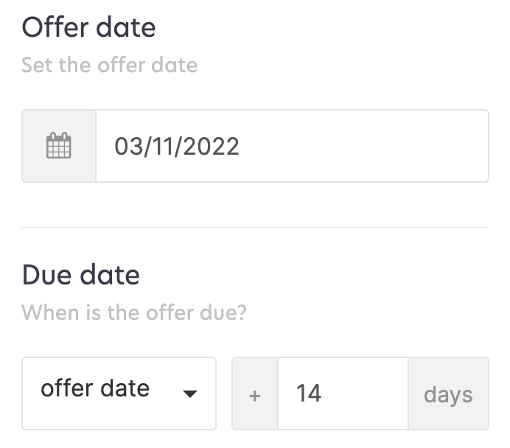
Use ascending quotation numbering to avoid mistakes and searches afterwards.
Always include an offer date and expiry date.
Are your customer's company details correct?
Check that all the details in your quotation are correct. Mistakes and sloppiness make your offer look unprofessional. The same goes for the layout ...
#3 Excel quotes look messy
Excel tends to mess up layouts.
Excel is a program for calculations, not for design
Sending your quotation as an Excel file is a horrible idea.
You don’t want your customer to change prices in your Excel file.
Moreover, on some computers, the files cannot be opened or are difficult to print out.
Your best option is to make a pdf of your quotation. Unfortunately, this is where things often go wrong in Excel:
Suddenly, your pdf quote contains blank pages.
Columns and rows that look fine on the screen are complete chaos in your pdf.
Page numbers on half of a sheet look strange.
The format can inexplicably change from A4 to A5.
Conclusion: Is Excel the best program for creating quotations?
The answer is no. Excel is good at maths, but other programs, such as Word, are better equipped as quoting software.
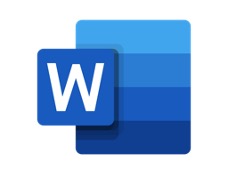 Creating a quotation in Word
Creating a quotation in Word
Word is vital software for businesses. It’s flexible and at the same time easy to use. This makes it a good program to create quotations.
Besides Word, you can also use Google Docs and OpenOffice.
Advantages of using Word as quoting software
Word processors offer the same benefits as quoting program.
#1 Easy to create the layout of your quotation
Word is much more powerful than Excel when it comes to giving your quote a proper layout. It is, for instance, easier to set the height and width of columns and rows.
A table in Word is ideal to:
Arrange customer data in an orderly fashion
Present prices clearly
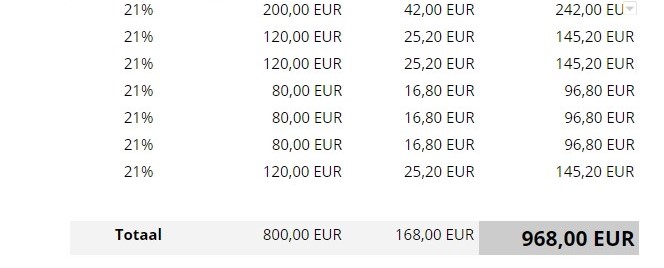
#2 Word quotation templates are handy
You don't have to start from scratch every time you create a quote in Word. As in Excel, you can use a Word template or copy a file and adapt the contents to your new offer.
And yet, compared to spreadsheets, Word also has an enormous disadvantage…
Disadvantage of Word as a quoting program
Besides Word, you have to use another program to do the calculations for your quotation.
As we will explain below, you can combine Word with Excel to solve this.
Conclusion: Is Word a good program for preparing quotes?
No. Even if you can create a beautiful layout, you will still lose time with your calculations. Instead of relying on Word only, you are better off combining it with Excel.
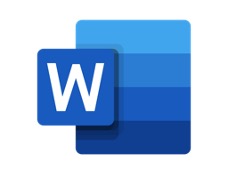
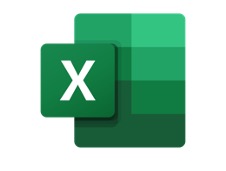
Combining Excel and Word to create quotations
It seems logical to use the power of two programs to create error-free quotations (Excel) that also look professional (Word). The combo also offers some advantages.
Benefits of combining Word and Excel
#1 Word and Excel are similar
Some tasks in Office software are the same. Even if you use a program from two different office software publishers, you can quickly discover how to save files.
Can you paste a text in Word? This works exactly the same in Excel.
#2 Pasting data from an Excel quotation into Word
You can do your price calculations in Excel and copy paste them into your Word file. You can clear the formatting, or keep it.
In all cases, you will save time to create quotes when you use both Office programs.
But then again..
A successful quote has nothing to do with how much time you spend on creating it
Disadvantages of Word and Excel as quoting tool
If you use Word and Excel side by side to create your quotes, you will face two drawbacks.
#1 Two programs for 1 file
It is neither convenient nor logical to use 2 programs for 1 file. Maybe you keep your customer data in a separate file. And your prices and products in another.
In the end, you will have to open a lot of files to copy data from into a new file.
The more manual actions you have to do, the higher the risks of making mistakes.
#2 Quotation management software
Your computer, laptop or mailbox are not the ideal places to manage quotations. You can lose track of your quotes easily. Has the expiry date expired? Then you are missing out on a business opportunity.
Creating and sending quotes is only one step in your sales process. You also need to follow them up strategically.
With these email quotation templates, you can boost your approval success rate.
But in the end, the way you organise your quotes will have a big impact on your sales numbers.
One solution is to store your quotations in the cloud. Clearly organised and accessible anywhere and anytime. But even that doesn’t make this a good solution to implement a guoting process to improve your sales flow.
Conclusion: using Word and Excel as quoting programs?
Word and Excel together are powerful programs to make quotations. However, they are not your best option to organise and manage your quotes.
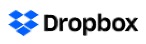
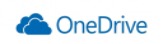

Storing quotations in the cloud
You can store your files on another company's server. The major cloud providers offer online storage combined with built-in Office software.
Google Drive
Microsoft OneDrive
Drop Box
If you create your quotations with a text editor or spreadsheet in the cloud, these files will also be saved in your account. This has obvious benefits for your business.
Benefits of saving your quotes in the cloud
#1 You don't need IT expertise
Office programs from Google and Microsoft are easier and cheaper than setting up and maintaining your internal network.
Saving files to the cloud is simple. If you create a document, it is automatically stored. And you can access it at any time, even with your smartphone.
#2 Access quotations anytime and anywhere
The nice thing about cloud software is that you can also access your quotes from any computer. You need an internet connection, but that is how businesses work nowadays. No internet, no connection to your bank account.
Furthermore, you can easily share your quotations with your colleagues. In the past, you had to send them to your team by email.
#3 Backup of your quotations
Just about everything you put or create online is backed up automatically. This also applies to quotations you create in the cloud.
Fewer worries, because you won’t lose business-critical documents. However, when it comes to efficient quote management, cloud software faces you with other challenges…
Disadvantage of online office software for your quotations
Running your business without OneDrive, Google Drive or Dropbox is almost unthinkable. But for quotes, these solutions have a significant shortcoming.
Your quotes are worth money, if your prospect or customer approves them.
And that's why you need to know:
Which quotes have you sent?
Which customer received your offers?
When do you have to remind your customers about the deadline to approve your offers?
How much money is in the pipeline?
How many of your quotes were approved? Or rejected?
The way you store files in the cloud is not convenient to see all the important details of your quotes at a glance.
You can, of course, create an additional file with all the details in it. But that again takes time.
Fortunately, there is also software designed specifically for quotations...
Conclusion: Organising your quotes in the cloud
The cloud backs up your quotes. Although this is convenient, you don't have a clear overview of the status of your offers.

Specialised quoting software
For every administrative business task, such as creating quotes, you can use generic programs or specialised software packages. The latter is a smarter choice because quoting software is packed with everything you need to boost your business.
Let’s take a closer look at our own quoting software for freelancers and SMBs.
It combines all the benefits of Word, Excel, databases and cloud storage in one program.
Moreover, when creating your quotes in CoManage, you are not suffering from the disadvantages and limitations of Office programs.
10 advantages of CoManage as a quoting tool
Of course, you can use other quoting software than ours. But if you do, make sure that you get the same benefits as CoManage.
#1 You do not need to install a quoting program
You can create your quotes online in your favourite browser: Chrome, Firefox, Opera…
Compared to software you need to install on your computer, this has some serious advantages for you:
you don't have to install software and updates
you can create and view your quotations online
you can even access your quotations with your smartphone because we also have an Android and iOS app.
#2 A clear overview of your offers
Every time you create a quotation, the most important details will automatically appear in your quotation overview screen:
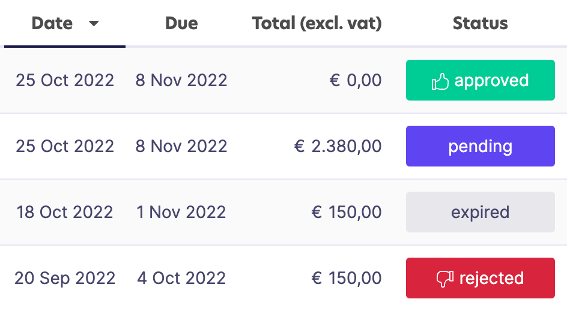
Without lifting a finger, you can immediately see:
how many quotations you created in a certain period
for which customer or prospect you made an offer
whether the quotation has expired or not
the total amount of all your open quotations
etc.

You don't have to create an extra file, or copy data from each quotation and then paste it somewhere else.
#3 Filter and search quotations
How did your sales team perform in specific weeks, months, quarters, or years? In CoManage, you can quickly filter all quotations for a certain period.
Do you want to filter quotations according to their status? We got you covered.
You can also use the search function to look up a particular quotation.
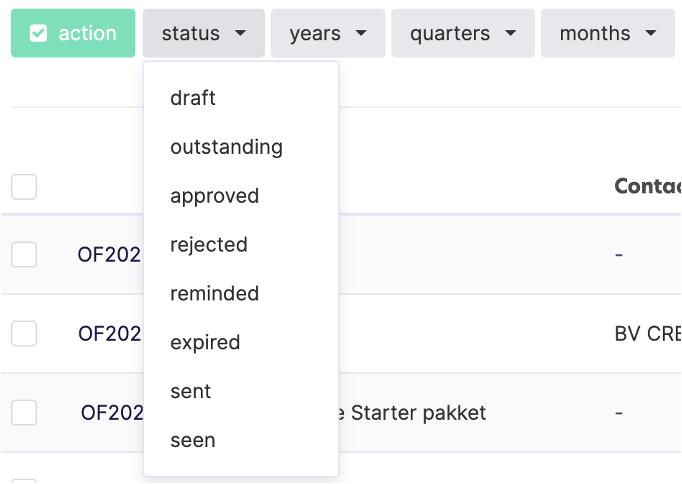
#4 Automatic price calculations
CoManage calculates your prices: totals, subtotals, discounts, VAT... Compared to Excel, you don't need to write your own formulas, as they are already built in.
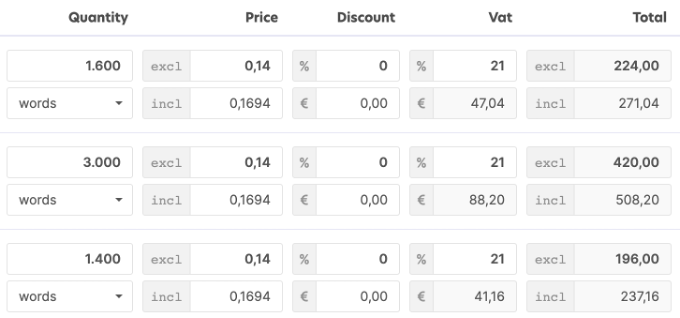
You can enter prices manually or do this once for your products or services. When you choose a product, the price will appear automatically.
But even then, you can change it.
For discounts, enter a percentage and CoManage calculates the correct prices. Error-free.
#5 Branded quotes
CoManage gives you an almost unlimited freedom to brand your quotes.
you can upload an image and use it as the background for your quotes.
or you can upload your logo and show it in your quotation.
as with Word and Excel, you can also create a quotation template. Choose from a number of built-in templates and adapt it to your taste. All your subsequent quotations will then look the same.
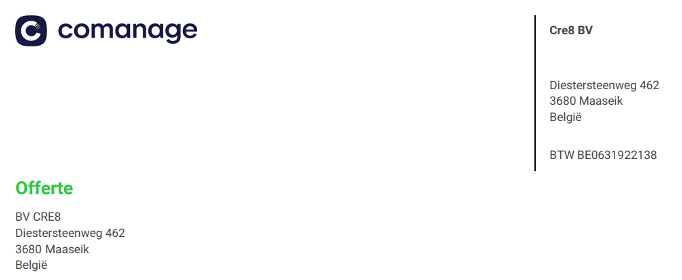
#6 Easily create and send pdf quotes
When your quote is ready, you can convert it to a pdf with 1 click.
You can download the pdf. This is always an A4, so ideal to print it out.
If you want to, you can also send your quotation directly from within CoManage.
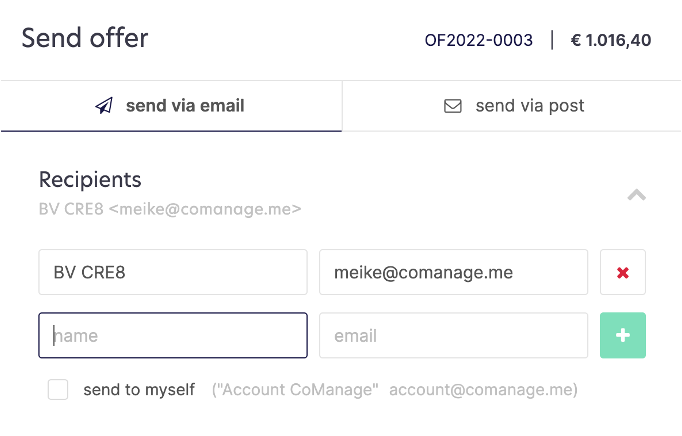
#7 Turn quotations into invoices
You can convert an approved quotation into an invoice with a single click.
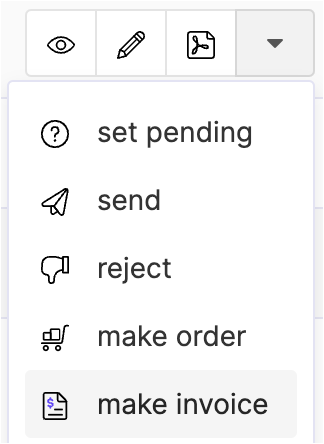
Herein probably lies the true power of CoManage. You only need 1 program for both quotations and invoices.
You don’t need to create your invoices with another program. Everything you need to manage your business administration is built in.
#8 Your customer data at your fingertips
Your customers' details are safely stored in CoManage. You can load the data onto your quotes without having to retype them. Or paste them from another file. This reduces the risks of making errors.
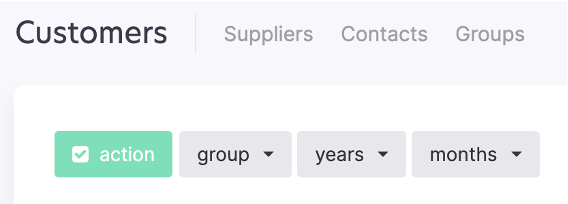
#9 Sharing quotes with your team
You can share your quotes with your team members. This is particularly useful if you have a dedicated sales department.
#10 Cheap quote software
CoManage is an inexpensive quoting program. Starting at the low price of €14.50 per month, you can create and manage unlimited quotes, invoices and customers.
Disadvantages of CoManage as quoting software
CoManage is not office software. That means it works differently from Word or Excel and you have to get used to it in the beginning.
But our support team is happy to assist you via chat, even after office hours and during the weekends. Besides, we also have an extensive help centre that is filled with clear step-by-step guides.
Conclusion: What is the best quoting tool?
Word and Excel are not bad programs for creating your first quotes. But these programs are not designed to create and manage quotations efficiently.
It is tempting to use them because you already know the programs. However, the time you gain in the beginning will be lost later on. That is why successful companies make quotation management a priority.
You too can profit from using software that is developed to create and manage all your business quotes.